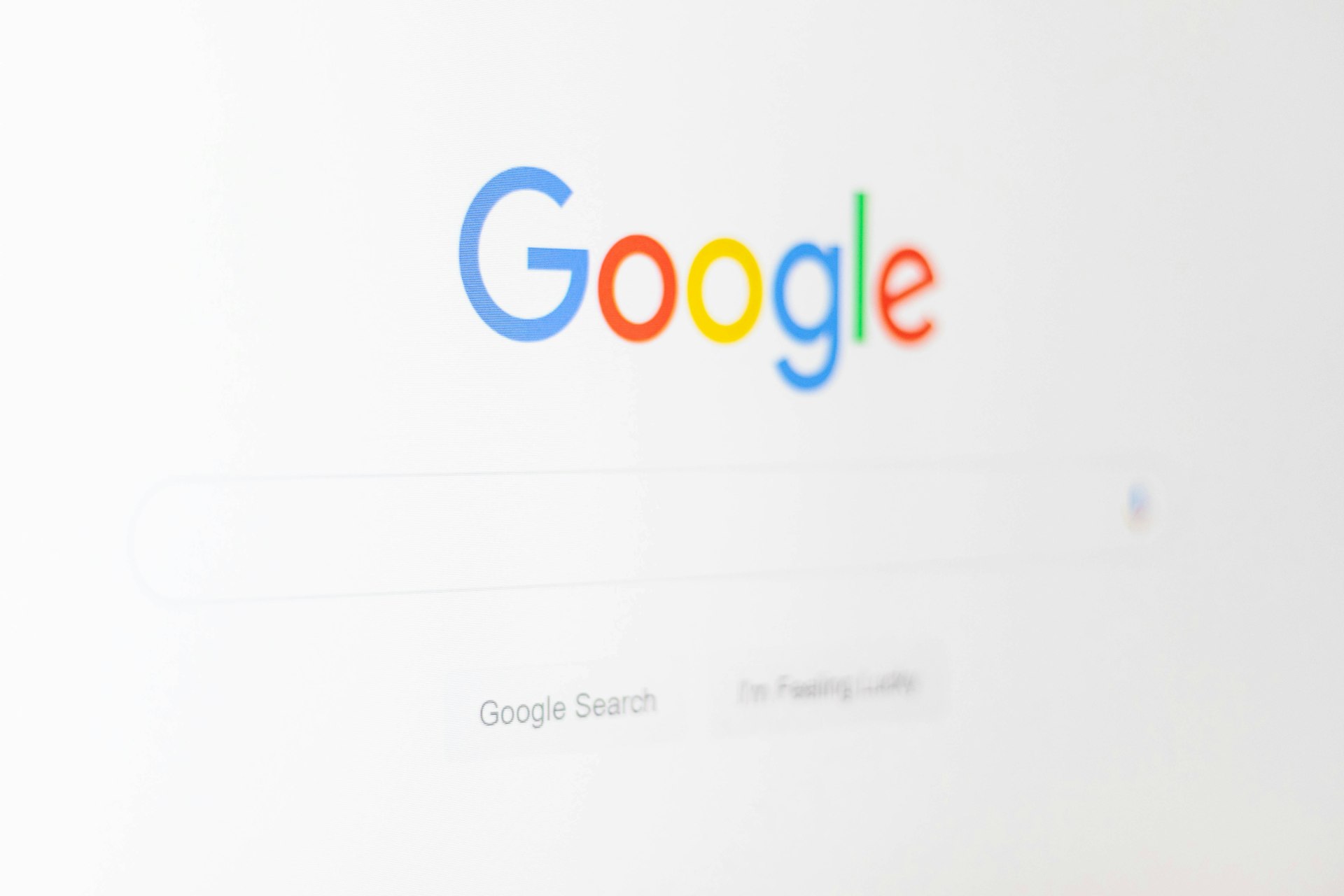Unlocking Productivity: The Role and Benefits of an Integrated Development Environment

Photo by UX Indonesia on Unsplash
Understanding an Integrated Development Environment
An Integrated Development Environment (IDE) is a comprehensive software application that brings together all the essential tools required for software development into a single, unified interface. By integrating features such as a source code editor, build automation tools, and a debugger, an IDE enables developers to write, test, and debug code efficiently, reducing the need to configure and switch between multiple standalone tools. [1] [3]
Key Components and Features
Most modern IDEs offer a range of tightly integrated features designed to maximize productivity:
- Source Code Editor: This is a text editor tailored to writing and editing code, often with syntax highlighting, code completion, and error detection as you type. [1]
- Build Automation Tools: These help automate repetitive tasks such as compiling source code, packaging binaries, and running automated tests, streamlining the build process.
- Debugger: An integrated debugger allows developers to test their code, set breakpoints, and inspect variables in real time, making it easier to find and fix bugs. [1]
- Version Control Integration: Many IDEs include built-in or compatible tools for tracking code changes, collaborating with teams, and managing project history, often integrating with popular version control systems like Git. [3]
- Class and Object Browsers: Especially useful in object-oriented programming, these tools visualize code structures and relationships, aiding in navigation and comprehension. [3]
- Integrated Terminal: Many IDEs include a terminal window, allowing developers to run commands and scripts without leaving the environment. [4]
Why Developers Use an IDE
While it’s possible to develop software using separate tools-such as a basic text editor, standalone debugger, and manual build scripts-an IDE offers significant advantages:
- Time Savings: By eliminating the need to configure multiple tools and switch contexts, developers can focus on writing high-quality code. [1]
- Error Reduction: Real-time error detection, code analysis, and debugging features help catch mistakes early, reducing time spent on troubleshooting. [1]
- Productivity Boost: Features such as intelligent code completion, project templates, and built-in documentation streamline workflows and encourage best practices. [5]
- Standardization: Teams can benefit from consistent development environments, reducing onboarding time and minimizing setup discrepancies. [1]
Types of IDEs and Choosing the Right One
IDEs can be broadly categorized by their scope and specialization:
- Language-Specific IDEs: Some IDEs are designed for a single programming language, providing deep integration and specialized tools (e.g., PyCharm for Python, Eclipse for Java).
- Multi-Language IDEs: Others support multiple languages and frameworks, making them suitable for diverse technology stacks (e.g., Visual Studio Code, JetBrains IntelliJ IDEA).
- Cloud-Based IDEs: Increasingly, cloud IDEs allow developers to code from anywhere using just a browser, supporting remote work and collaboration (e.g., AWS Cloud9). [5]
When selecting an IDE, consider the following:
- Project requirements (languages, frameworks, deployment targets)
- Team preferences and collaboration needs
- Integration with existing tools and workflows
- Availability of extensions or plugins
- Cost (free, open-source, or commercial licensing)
For guidance on evaluating and choosing an IDE, you can search for recent comparisons on trusted tech review sites or consult your organization’s IT department for recommendations tailored to your use case.
Getting Started with an IDE: Step-by-Step Guidance
To begin using an IDE effectively, follow these steps:
- Identify Your Needs: Determine the programming languages, frameworks, and platforms you will be working with.
- Research IDE Options: Explore IDEs that best fit your requirements. Many IDEs offer free versions for evaluation and educational use.
- Download and Install: Visit the official website of your chosen IDE. For example, to try Visual Studio Code, go to the official Microsoft website; for Eclipse, visit the Eclipse Foundation’s site. Always download software from official sources to ensure security.
- Configure the Environment: Set up language-specific plugins, configure version control, and adjust settings for your workflow. Official documentation and community forums provide step-by-step setup instructions for most IDEs.
- Import or Create a Project: Use built-in templates or import existing code to start working within the IDE.
- Leverage Built-In Tools: Take advantage of integrated debugging, code analysis, and build automation features to enhance productivity and code quality.
- Explore Extensions: Most modern IDEs support plugins or extensions for additional features such as linting, theming, and cloud deployment.
If you need further guidance, many IDEs offer detailed tutorials and documentation accessible through their official help menus or websites. There are also numerous free courses and walkthroughs available on reputable online educational platforms.
Common Challenges and Solutions
Adopting an IDE may come with a learning curve, especially for beginners or teams transitioning from separate tools. Some common challenges include:

Photo by Sweet Life on Unsplash
- Complexity: The abundance of features can be overwhelming. Begin with core functionality and gradually explore advanced tools as needed.
- Performance: IDEs can be resource-intensive. Ensure your system meets the recommended requirements and consider lightweight alternatives if necessary.
- Customization: Advanced users might find default configurations limiting. Most IDEs support customization through settings and extensions, allowing you to tailor the environment to your preferences.
Seeking help from user communities, online forums, and official documentation can help address challenges and optimize your development workflow.
Alternatives and Advanced Approaches
While IDEs offer many benefits, some developers prefer assembling their own environment using standalone tools, such as a text editor (e.g., Vim, Emacs), command-line build scripts, and separate debuggers. This approach provides maximum flexibility and control but requires more setup and ongoing maintenance. [1]
For enterprise teams, the standardization and automation features of IDEs usually offer greater long-term productivity and easier onboarding for new developers.
Summary and Key Takeaways
An integrated development environment is a powerful tool that streamlines coding, testing, and debugging tasks by bringing essential tools together into one application. By reducing setup time, enhancing error detection, and supporting collaboration, IDEs empower developers to deliver high-quality software more efficiently. Whether you choose a language-specific, multi-language, or cloud-based IDE, focus on selecting the solution that best fits your team’s needs and project goals. [1] [5]