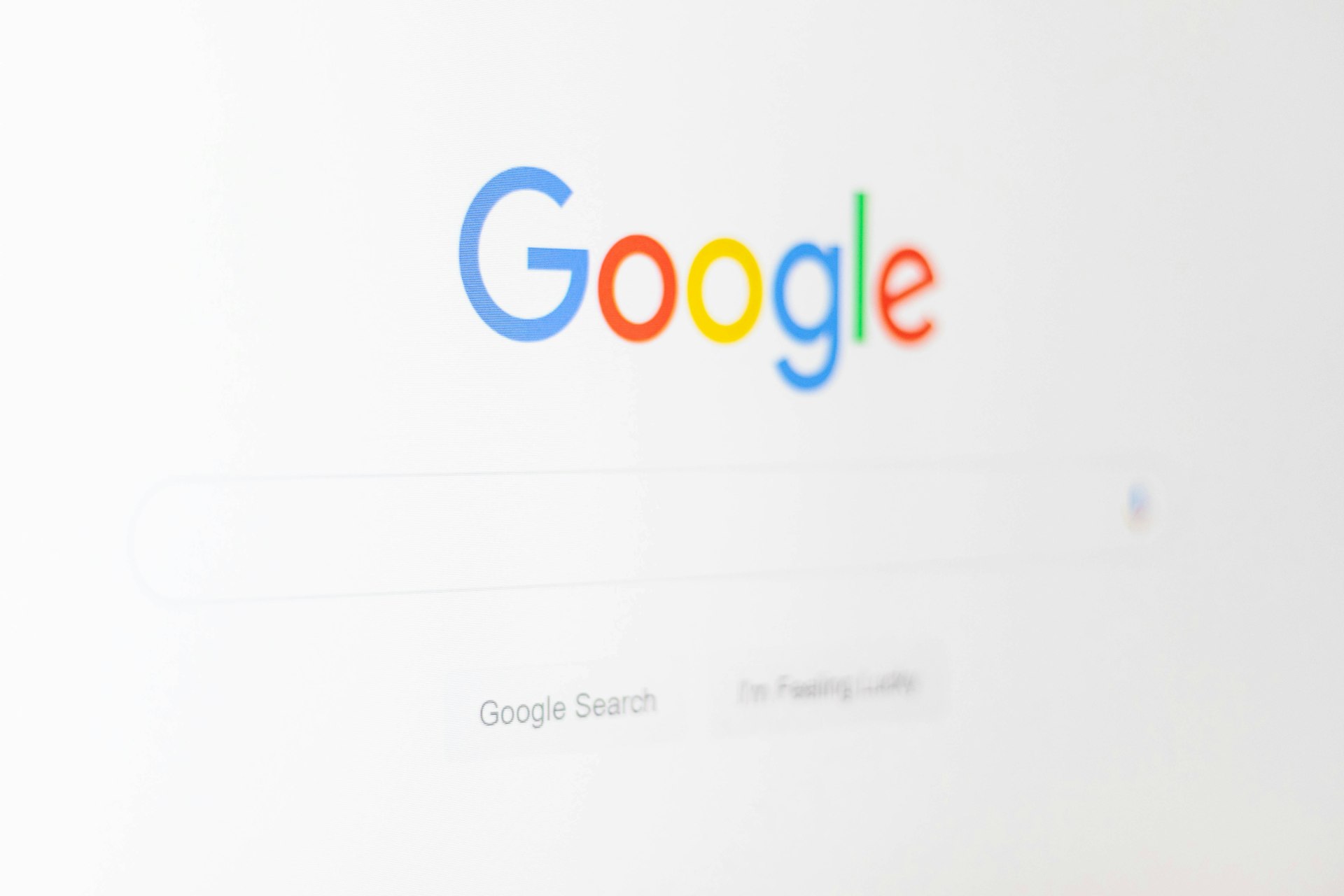Understanding Virtual Desktop, Python, and Conda Environments: Practical Guidance and Best Practices

Photo by Om Kamath on Unsplash
Introduction
In today’s technology-driven landscape, virtualization is a core strategy for maximizing efficiency, flexibility, and scalability. Whether you are managing business workflows or developing software, understanding the nuances of virtual desktop environments, Python virtual environments, and Conda environments is essential. This article provides in-depth explanations, real-world applications, and step-by-step guidance for leveraging these technologies-including clear instructions on how to exit a virtual environment safely.
What is a Virtual Desktop Environment?
A virtual desktop environment (VDE) is a centralized platform that delivers desktop operating systems and applications to users over a network, typically from a data center or cloud-based server. Unlike traditional desktops tied to physical hardware, VDEs are managed and maintained centrally, offering numerous advantages to organizations of all sizes.

Photo by Growtika on Unsplash
Key Benefits of Virtual Desktop Environments:
- Centralized Management: Administrators can patch, update, and back up multiple virtual desktops at once, making IT maintenance more efficient and consistent across the organization. [1]
- Remote Access: Users can securely access their desktops and applications from any device, anywhere, facilitating remote work and BYOD (Bring Your Own Device) policies. [3]
- Scalability: Organizations can easily deploy or remove desktops as needs change, without the expense and logistical challenges of managing physical hardware. [1]
- Lower Costs: VDEs reduce hardware investments and maintenance costs, allowing businesses to extend the lifespan of existing devices and reduce IT overhead. [3]
- Enhanced Security: Data and applications remain on secure, centrally managed servers, not on end-user devices, reducing the risk of breaches or data loss. [4]
Example: A global consulting firm uses a virtual desktop environment to provide consultants with access to company resources from any location, ensuring secure, consistent, and up-to-date software regardless of device or geography.
Implementation Steps:
- Assess business needs and select a reputable VDE provider.
- Design network and security policies to protect sensitive data.
- Deploy virtual desktops and configure user access controls.
- Train users and IT staff on accessing, maintaining, and troubleshooting the environment.
Challenges and Solutions: Some organizations may face initial setup complexity or require investment in network infrastructure. Many overcome these challenges by partnering with experienced vendors that offer managed services and 24/7 support. [2]
What is a Python Virtual Environment?
A Python virtual environment is an isolated workspace that allows developers to manage dependencies, libraries, and Python versions for individual projects. This isolation prevents conflicts between packages required by different projects and ensures reproducible, stable environments.
Key Benefits:
- Dependency Isolation: Each project can have its own set of libraries, avoiding version conflicts and unwanted upgrades.
- Reproducibility: Projects can be shared with others or deployed to production with confidence that the environment will remain consistent.
-
Ease of Use:
Tools like
venv
virtualenv
Example: A data science team creates a Python virtual environment for a machine learning project to ensure that all contributors use the same library versions, reducing the risk of code failures in production.
Step-by-Step Guide:
- Open a terminal or command prompt.
-
Create a new environment:
python3 -m venv myenv
-
Activate the environment:
– On Windows:
myenvScriptsactivate
source myenv/bin/activate
- Install necessary packages inside the environment using pip.
Potential Challenges: New users may forget to activate their environment, leading to package installation in the global Python context. To avoid this, always check your command prompt for the environment name before running Python commands.
What is a Conda Environment?
A
Conda environment
is a feature of the
conda
Key Benefits:
- Multi-language Support: Manage dependencies for Python, R, and other languages in a single environment.
- Efficient Package Management: Conda can install binary packages, including system-level dependencies, which are often challenging to install with pip alone.
- Reproducibility and Portability: Easily export and share environment specifications for collaboration or deployment.
Example: A bioinformatics researcher uses a Conda environment to manage both Python and C libraries needed for genomic analysis, ensuring compatibility across different operating systems.
Step-by-Step Guide:
- Install Miniconda or Anaconda distribution from the official website.
-
Create an environment:
conda create --name myenv python=3.10
-
Activate the environment:
conda activate myenv
-
Install required packages:
conda install numpy pandas
-
Export environment for sharing:
conda env export > environment.yml
Potential Challenges: Some users may encounter package version conflicts or dependency issues. Conda provides tools for resolving conflicts, but in rare cases, manually specifying compatible versions may be required.
How to Exit a Virtual Environment
Knowing how to deactivate a virtual environment is crucial to avoid inadvertently installing packages globally or affecting other projects. The process is straightforward, but it varies slightly depending on the environment type.
Exiting a Python Virtual Environment:
-
While in the activated environment (your prompt usually shows the environment name), type
deactivate
- This command will return you to your system’s default Python environment.
Exiting a Conda Environment:
-
With the environment active, type
conda deactivate
- This will deactivate the current environment; running the command again will return you to the base Conda environment or system shell.
Best Practices: Always deactivate your environment after completing your work to maintain system hygiene and avoid accidental changes to the wrong environment. If you are using an integrated development environment (IDE), such as VS Code or PyCharm, check their documentation for environment management features.
Alternative Approaches and Additional Resources
While Python’s
venv
- Poetry: An advanced dependency management tool for Python that includes environment isolation.
- Docker: For complete application containerization, Docker can encapsulate not just the environment but the operating system and application as well.
For organizations considering virtual desktop solutions, leading cloud providers and managed IT service companies offer tailored packages. When comparing vendors, evaluate scalability, security, SLA (Service Level Agreement), and customer support.
If you are seeking guidance on implementing a virtual desktop or environment management solution, consider consulting with a certified IT professional or searching for “virtual desktop solutions provider” and “Python environment management best practices” to find up-to-date community and vendor resources.
Summary and Key Takeaways
Virtual desktop environments, Python virtual environments, and Conda environments each serve critical roles in enabling flexible, secure, and manageable workflows. By understanding their differences, benefits, and practical steps for use-including how to exit environments safely-organizations and individuals are better prepared to build reliable, scalable solutions. As technology continues to evolve, staying informed and adopting best practices ensures ongoing success in both enterprise and development contexts.
References
- [1] AWS (n.d.). What is VDI (Virtual Desktop Infrastructure)?
- [2] Ace Cloud Hosting (2023). Virtual Desktop Environment (VDE): What, Why, and How
- [3] Gibraltar Solutions (2023). 7 Benefits of Virtual Desktop Infrastructure
- [4] Summit Hosting (2023). 9 Benefits of Implementing a Virtual Desktop Infrastructure
- [5] V2 Cloud (n.d.). What Is a Virtual Desktop? How It Works, Benefits and Use Cases