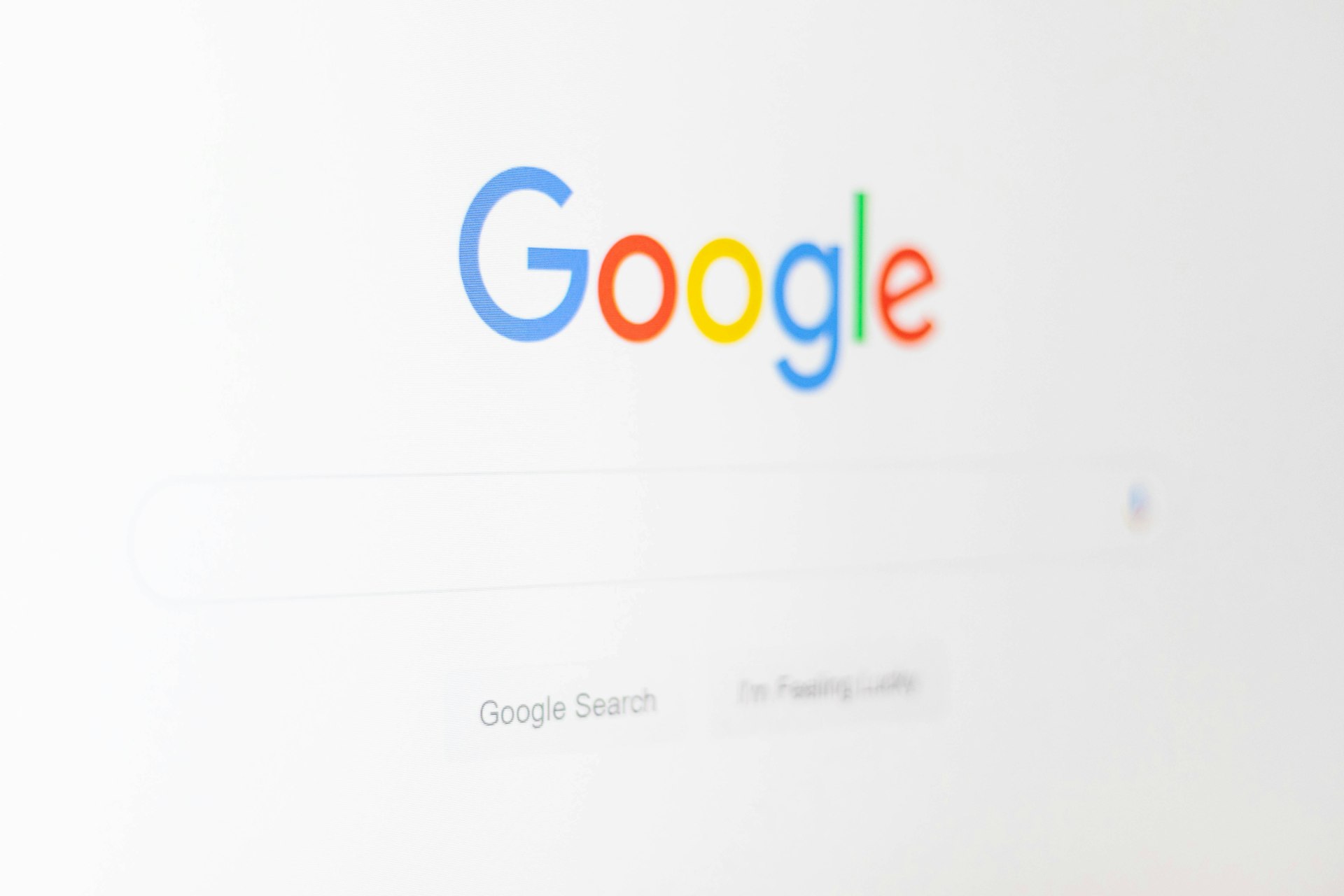Understanding and Managing Environment Variables in Linux: A Comprehensive Guide

Photo by Patrick Martin on Unsplash
What Are Environment Variables in Linux?
Environment variables in Linux are dynamic, named values that can affect the behavior of processes and applications running on the system [1] . They are part of the environment in which a process executes and are used to convey essential configuration information-such as file paths, user preferences, system settings, and even sensitive data like passwords-to programs and scripts [2] .
These variables are typically strings following the format
NAME=value
PATH
HOME
USER
It’s important to distinguish between environment variables and shell variables. Shell variables are only available within the current shell session, while environment variables are inherited by child processes (programs launched from the shell) [1] . Environment variables provide a simple, standardized way to share settings between multiple applications and processes [4] .
Why Environment Variables Matter
Environment variables are a cornerstone of Linux system administration and software development. They allow users and administrators to:
- Customize system behavior without modifying application code.
- Share configuration across multiple programs and scripts.
- Secure sensitive data by keeping passwords and API keys out of scripts.
- Support different environments (development, testing, production) with minimal code changes.
For example, a developer might use the
JAVA_HOME
DATABASE_PASSWORD
How to View Environment Variables
You can view all environment variables currently set in your shell session using the
printenv
env
$ printenvThis lists all variables and their values. To view a specific variable, append its name:
$ printenv PATH
Alternatively, you can use
echo
$
$ echo $PATH
Note that some environment variables are user-specific. For example, running
printenv
root
Setting Environment Variables
There are several ways to set environment variables in Linux, depending on how long you want them to persist and their intended scope (session, user, or system-wide).
Temporary (Session-Specific) Variables
To set a variable for the current shell session only, use the following syntax:
$ MY_VAR="my_value"
$ export MY_VAR
The
export
export
You can also set and export in one line:
$ export MY_VAR="my_value"These variables disappear when you close the terminal or log out.
Permanent (User-Wide) Variables
To make environment variables persist across sessions for a specific user, add them to your shell’s startup file. Common files include
~/.bashrc
~/.bash_profile
~/.profile
~/.bash_login
Step-by-step instructions:
-
Open your preferred startup file in a text editor. For example:
$ nano ~/.bashrc
-
Add your variable at the end of the file:
export MY_VAR="my_value"
- Save and close the file.
-
Reload the file to apply changes immediately:
$ source ~/.bashrc
Now,
MY_VAR
System-Wide Variables
To set environment variables for all users, edit system-wide configuration files such as
/etc/environment
/etc/profile
Example for
/etc/environment
-
Open the file with a text editor (as root):
$ sudo nano /etc/environment
-
Add your variable (one per line, no
export
MY_VAR="my_value"
- Save and close the file.
Changes take effect after the next login or reboot.
Unsetting Environment Variables
To remove an environment variable, use the
unset
$ unset MY_VARThis removes the variable from the current shell session. To permanently remove a variable, delete its line from the relevant startup or system file.
Common Environment Variables and Their Uses
| Variable | Purpose |
|---|---|
| PATH | Lists directories where executable programs are located |
| HOME | Current user’s home directory |
| USER | Current username |
| SHELL | Path to the current user’s shell |
| LANG | Default system language and locale |
Practical Examples
Example 1: Adding a directory to PATH
Suppose you have custom scripts in
~/bin
~/.bashrc
export PATH="$PATH:$HOME/bin"
After reloading your
.bashrc
~/bin
Example 2: Setting JAVA_HOME
If you have multiple Java installations, set
JAVA_HOME
export JAVA_HOME="/usr/lib/jvm/java-11-openjdk-amd64"Many Java-based tools (e.g., Maven, Gradle) use this variable to locate the correct Java installation.
Managing Sensitive Data
Environment variables are often used to manage sensitive information like API keys and database credentials [2] . Instead of hard-coding these values in scripts, you can set them as environment variables. This improves security and makes it easier to rotate credentials without changing code.
Example:
export DB_PASSWORD="s3cr3tp@ssw0rd"
Your script can then access this value via
$DB_PASSWORD
Advanced Usage
You can run a command with a modified environment using the
env
xterm
EDITOR
vim
$ env EDITOR=vim xterm
This does not affect the global environment; it only applies to the
xterm
You can also inspect the environment of a running process via
/proc/$PID/environ
x0
$ sed 's:x0:n:g' /proc/$PID/environ
Potential Challenges and Solutions
Variable Overrides:
If the same variable is set in multiple places (e.g.,
~/.bashrc
/etc/environment
Security Risks: Environment variables can be seen by all processes running as the same user. Avoid storing highly sensitive data in environment variables if other users or processes on the system should not access it.
Debugging: If a variable isn’t set as expected, check for typos, verify the correct file is being edited, and ensure you’ve reloaded the file or started a new session.
Alternatives and Best Practices
For complex configurations, consider using configuration management tools (e.g., Ansible, Puppet) or container orchestration platforms (e.g., Docker, Kubernetes), which provide their own mechanisms for managing environment variables at scale.
Best practices include:
- Using descriptive, uppercase names for environment variables.
- Documenting which variables are required for each application.
- Keeping sensitive variables out of version control.
- Validating that variables are set before starting critical processes.
Summary
Environment variables are a powerful, flexible way to configure Linux systems and applications. Whether you need temporary adjustments or permanent, user-wide settings, Linux provides straightforward mechanisms for setting, viewing, and managing these variables. By mastering environment variables, you gain greater control over your system’s behavior, improve security, and streamline application deployment [1] [2] [4] .

Photo by Alexander Nrjwolf on Unsplash
References
[1] Cherry Servers (2023). How to List, Set and Manage Linux Environment Variables
[2] Onboardbase (2023). Linux Environment Variables: A Simple Guide
[3] Wikipedia. Environment variable
[4] ArchWiki. Environment variables
[5] GeeksforGeeks (2024). Environment Variables in Linux/Unix