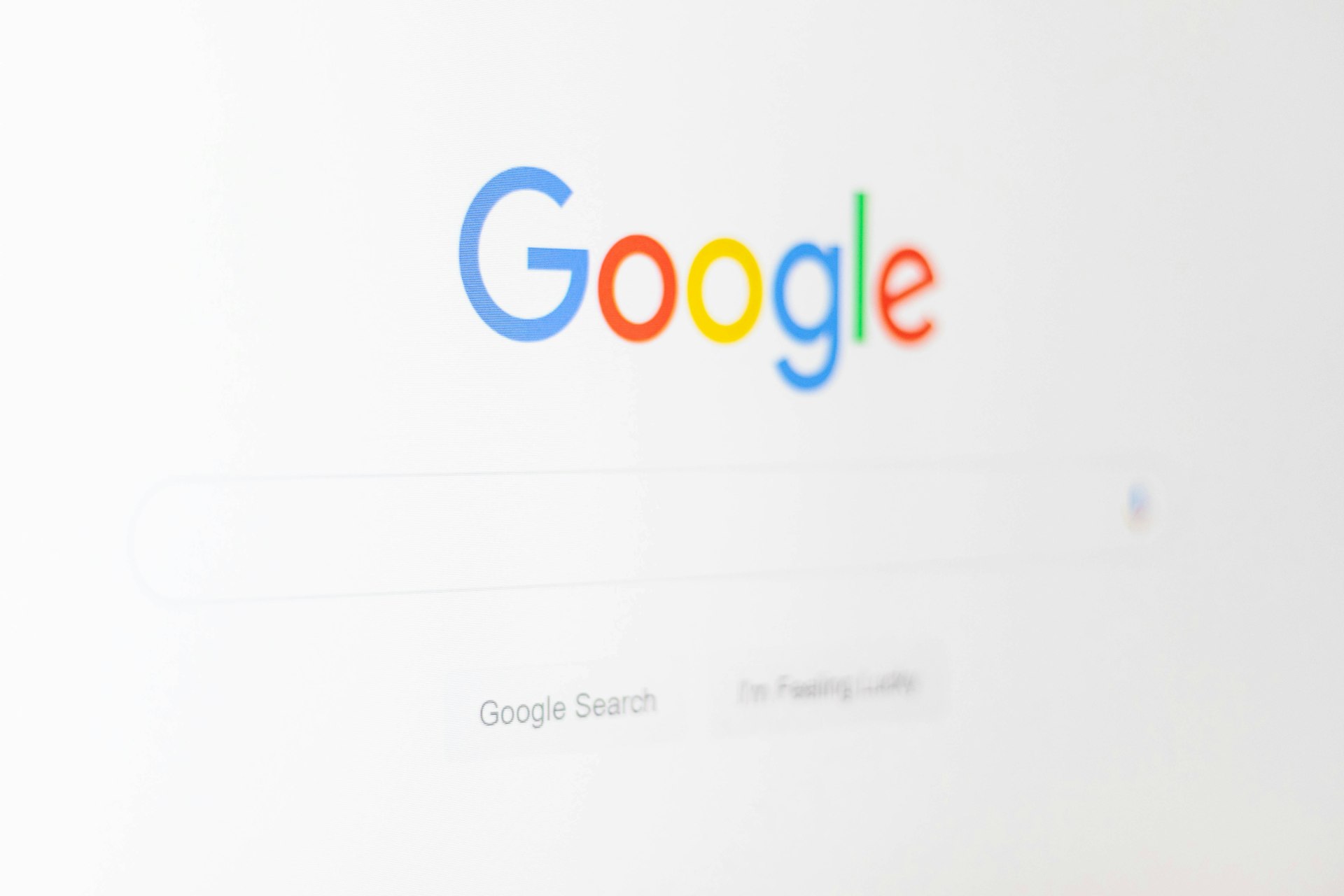Step-by-Step Guide: Adding Chrome Tabs to Your Home Screen for Instant Access

Photo by Kelly Sikkema on Unsplash
Introduction
Accessing your most-visited websites swiftly is a priority for many mobile and desktop users. Adding a Chrome tab or website shortcut to your home screen is a powerful way to streamline your browsing experience, ensuring that your favorite pages are always just a tap away. This in-depth guide explores how to add Chrome tabs to your home screen, covering step-by-step instructions for both Android and iOS, and offering practical examples, troubleshooting tips, and alternative methods when standard options are unavailable.
Understanding the Benefits of Home Screen Shortcuts
Home screen shortcuts act as immediate gateways to your preferred online destinations. By creating a direct link to a Chrome tab, you save time and reduce the friction of repeatedly entering URLs or navigating through bookmarks. This convenience can be especially valuable for users who regularly access sites for work, study, or personal use. Moreover, website shortcuts can mimic the behavior of standalone apps, giving you a clean, focused interface dedicated to a single purpose [2] .
How to Add a Chrome Tab to Your Home Screen on Android
Android users enjoy robust integration between Chrome and their device’s operating system, making it straightforward to create home screen shortcuts. Here’s a detailed walkthrough:
- Open Google Chrome: Launch the Chrome browser on your Android device.
- Navigate to Your Desired Website: Enter the URL of the page you want rapid access to, or select an existing tab.
- Access the Menu: Tap the three-dot menu icon in the upper right-hand corner of the browser window.
-
Select “Add to Home Screen”:
In the dropdown menu, locate and tap
Add to Home Screen
. If you don’t see this option immediately, try scrolling further down the menu [6] . - Name Your Shortcut: Chrome will prompt you to name the shortcut. Use a descriptive name for easy identification.
-
Add the Shortcut:
Tap
Add
. Depending on your device, you may be asked to drag the icon to a preferred spot or it may be added automatically. - Access Your Shortcut: Once added, tap the new icon on your home screen to launch the website directly in Chrome [2] .
Real-world example: Many users add shortcuts to news sites, productivity dashboards, or social networks, allowing one-tap access without app installations. The process is quick, and the shortcut acts just like any other app icon.
Potential Challenges and Solutions
Some users may not see the “Add to Home Screen” option in Chrome. This can occur if the website is not optimized as a Progressive Web App (PWA) or if Chrome’s settings have been altered. In such cases, try the following:
- Ensure you’re running the latest version of Chrome from the Google Play Store.
- Reload the page and check the menu again.
- Restart your device to refresh system settings.
- If still unavailable, consider using a different browser or check if the site offers its own app [5] .
How to Add Chrome Tabs or Website Shortcuts to Your Home Screen on iOS
While Chrome is available on iOS, only Safari allows direct website shortcut creation on the home screen. For Chrome users, the workaround involves using Safari for this specific task:
- Open Safari: Launch the Safari browser on your iPhone or iPad.
- Navigate to the Desired Website: Enter the URL of the page you wish to save.
- Open the Share Menu: Tap the share icon (a square with an arrow pointing upward) at the bottom of the screen.
-
Select “Add to Home Screen”:
Scroll through the options and tap
Add to Home Screen
. -
Name the Shortcut:
Enter a label and tap
Add
. The shortcut will appear on your home screen as an icon [4] .
This shortcut opens the site in Safari, not Chrome. If you need Chrome-specific access, you may need to copy and paste the URL into Chrome after launching, or use Chrome’s built-in bookmarks for frequent sites.
Alternatives for Chrome on iOS
If you strongly prefer to use Chrome, consider pinning the Chrome app itself to your home screen for quick access. For frequent sites, use the bookmarks bar within Chrome, or make use of Chrome’s “Reading List” and “Recent Tabs” features for rapid retrieval.
Creating Shortcuts on Chrome Desktop: Customizing Your New Tab Page
On desktop, Chrome allows users to customize the new tab page with website shortcuts:
- Open Chrome and launch a new tab.
-
Click the
Customize Chrome
icon at the bottom right of the new tab page. -
Select
Shortcuts
and choose between automatic suggestions (most visited) or manually added shortcuts. -
Click
Add Shortcut
, enter the name and URL, and click
Done
[3] .
Shortcuts on the new tab page enable instant access to key sites every time you open Chrome, streamlining your workflow for research, shopping, or entertainment.
Advanced Tips and Use Cases
Some websites, such as productivity tools and project management platforms, support Progressive Web App (PWA) installation. When you visit a PWA-enabled site in Chrome, you may see an “Install” prompt-this creates a standalone app-like shortcut on your device, offering offline access and push notifications where supported.
Businesses and educators often use home screen shortcuts for rapid access to portals, shared resources, or emergency contacts. For personal use, shortcuts to news, weather, or messaging platforms can boost productivity and reduce distractions.
Troubleshooting Common Issues
If you encounter issues-such as the shortcut not appearing, opening in the wrong browser, or failing to update-try these steps:
- Verify you have the most recent version of Chrome or Safari.
- Check device storage; low storage can prevent new shortcuts from being created.
- Restart your device and repeat the shortcut creation steps.
- For persistent issues, consult the device manufacturer’s support documentation or browser-specific help forums.
Alternative Methods and Workarounds
On Android, some users install third-party apps that create advanced shortcuts or widgets, though these should be chosen carefully for privacy and security reasons. On iOS, consider adding sites to your Favorites or using widgets that display top sites for quick access.

Photo by Andrey Matveev on Unsplash
If you prefer desktop access, you can create custom desktop shortcuts via your operating system. For example, on Windows, right-click the desktop, select
New > Shortcut
, and paste the Chrome site URL.
Key Takeaways and Summary
Adding a Chrome tab or website shortcut to your home screen is a practical way to save time and stay organized. Whether you’re using Android, iOS, or desktop, there are reliable, straightforward methods to create these shortcuts. Always ensure your browser is up to date, and remember that some features may vary depending on device and browser version. For the most seamless experience, use official browser capabilities and consult support documentation if needed.
References
- [1] Tech Easy (2024). How To Put Google Tab On Home Screen – YouTube
- [2] BrowserStack (2024). How to Add Chrome to Home Screen on Android and iOS
- [3] Tech is Made Simple (2023). How to Create a Shortcut on Your Chrome Homepage – YouTube
- [4] Brandeis University (2024). Create Website Shortcut | Support & Resources
- [5] Google Support (2024). No “Add to home screen” in menu on Chrome mobile
- [6] Google Support (2024). Create shortcuts for websites in Chrome – Android