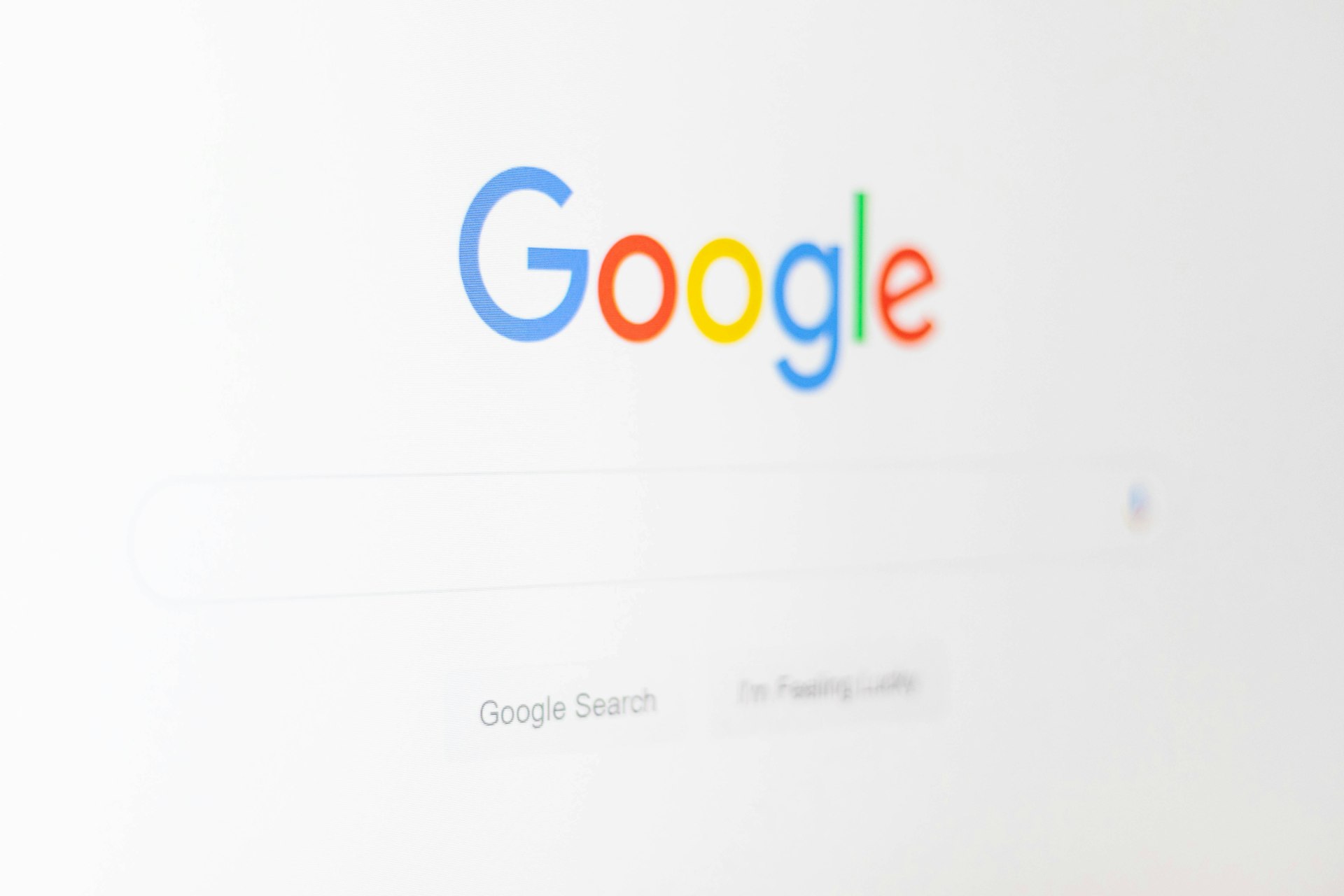Optimal GPU Temperatures While Gaming: What’s Safe, What’s Not, and How to Maintain Performance

Photo by Mayan Sachan on Unsplash
Understanding Safe GPU Temperatures During Gaming
Maintaining the right temperature for your graphics card while gaming is essential for both performance and longevity. Modern GPUs are engineered to handle significant workloads, but excessive heat can lead to performance throttling , hardware degradation, and even premature failure. Knowing the ideal temperature range for your GPU, how to monitor it, and what steps to take if temperatures rise too high will help you get the most from your gaming experience.
What Is a Good GPU Temperature While Gaming?
Most consumer GPUs are designed to operate safely under load, with typical gaming temperatures ranging between 65°C and 85°C (149°F-185°F) . Some high-end or newer models, such as NVIDIA’s GeForce RTX or AMD’s Radeon RX series, can sustain temperatures up to 90°C (194°F) under heavy gaming loads without immediate risk [1] . However, consistently running at these upper limits is not advisable, as it can reduce the lifespan of your card and may trigger thermal throttling.
General guidelines for safe GPU temperatures:
- Idle (web browsing, office tasks): 30°C to 45°C (86°F-113°F)
- Typical gaming load: 65°C to 85°C (149°F-185°F)
- Maximum recommended (short bursts): 90°C (194°F) for high-end GPUs
If your GPU regularly exceeds 85°C during gaming, it’s important to assess your cooling setup and consider taking action [3] .
Why Do GPU Temperatures Matter?
Heat is a natural byproduct of intensive graphics processing. While modern GPUs include built-in protections like temperature sensors and clock throttling, excessive heat over time can:
- Reduce hardware lifespan: Sustained high temperatures can shorten a GPU’s operational life by as much as 30% [1] .
- Cause performance drops: When thermal limits are breached, the GPU will automatically lower its clock speed to prevent overheating, resulting in lower frame rates and a less enjoyable gaming experience.
- Increase risk of failure: Working constantly above 85°C-90°C (185°F-194°F) raises failure rates and can void warranties if overheating is due to inadequate cooling.
How to Check Your GPU Temperature
Most operating systems and GPU manufacturers provide tools for temperature monitoring. Here’s how you can check your GPU temperature during gaming:

Photo by Omar:. Lopez-Rincon on Unsplash
-
Windows Task Manager:
Press
Ctrl + Shift + Esc
, go to the Performance tab, and select your GPU. This displays real-time temperature readings [2] . - Manufacturer Utilities: Software like NVIDIA GeForce Experience, AMD Radeon Software, or MSI Afterburner provides detailed temperature graphs, load monitoring, and fan controls.
- Third-Party Monitoring Tools: Applications such as HWMonitor or GPU-Z offer comprehensive thermal and performance metrics.
Monitor your GPU temperatures during extended gaming sessions to identify trends and catch potential overheating early. If you notice your GPU temperature consistently climbing above recommended ranges, take action promptly.
How to Keep Your GPU Cool: Step-by-Step Guidance
Effective cooling ensures stable performance and extends your hardware’s lifespan. Here are practical strategies for maintaining optimal GPU temperatures:
-
Clean Your GPU and PC Case:
Dust buildup on fans and heatsinks can impede airflow and trap heat. Power down your PC, open the case, and carefully remove dust using compressed air. Regular cleaning every few months is recommended, especially if you have pets or a dusty environment.
-
Improve Case Airflow:
Ensure your PC case has enough intake and exhaust fans to promote good air circulation. Position your PC away from walls or heat sources and keep cables tidy to avoid obstructing airflow.
-
Adjust Fan Curves:
Many GPU utilities allow you to create custom fan profiles. Increasing fan speeds at lower temperatures can help keep heat in check, though it may increase noise levels.
-
Reapply Thermal Paste (Advanced):
Over time, the thermal paste between your GPU chip and cooler can dry out, reducing its effectiveness. Reapplying high-quality thermal paste can help lower temperatures but should only be attempted by users comfortable with disassembling hardware.
-
Avoid Overclocking or Reduce Settings:
Overclocking increases performance but also raises power consumption and heat output. Consider dialing back overclocks or returning to stock settings if you’re struggling with high temperatures.
If you continue to experience high temperatures after following these steps, you may need to consider aftermarket cooling solutions, such as GPU water blocks or improved air coolers, or consult with a professional technician.
Architecture-Specific Temperature Limits: NVIDIA vs. AMD
Different GPU architectures have distinct thermal profiles. For example, most NVIDIA GeForce RTX cards have a temperature limit around 90°C (194°F) , while AMD Radeon RX cards can safely reach or slightly exceed 95°C (203°F) before throttling is triggered [1] . However, AMD cards are designed to operate at higher temperatures due to architectural differences and enhanced cooling solutions. Always refer to your specific GPU model’s manufacturer documentation for precise thresholds.
Real-World Examples: Gaming Sessions and Temperature Management
Consider a gaming scenario: A player with an NVIDIA GeForce RTX 3070 reports temperatures stabilizing around 77°C during intensive sessions of “Cyberpunk 2077” on ultra settings. This falls within the safe operating range and should not impact performance or longevity. Conversely, another user with an older AMD Radeon card may see temperatures reaching 88°C after several hours of “Assassin’s Creed Valhalla.” While still within safe limits, proactively cleaning the GPU and improving airflow could help bring those temperatures down, further extending hardware life.
For users experiencing temperatures above 90°C, immediate steps should be taken to avoid potential damage. Common solutions include cleaning dust filters, replacing thermal paste, and checking for proper fan operation.
Potential Challenges and Solutions
Maintaining safe GPU temperatures can be challenging in certain situations. Small form-factor PCs, inadequate case ventilation, or high ambient room temperatures can quickly push GPU temps into the danger zone. Solutions include:
- Upgrading your PC case for better airflow.
- Adding more case fans or repositioning existing fans.
- Relocating your PC to a cooler room or away from heat sources.
- Monitoring ambient temperature and avoiding gaming during heatwaves.
For laptops, options are more limited. Use a cooling pad, elevate the rear of the device, and avoid running on soft surfaces that block vents.
How to Find Model-Specific Guidance and Support
Manufacturers like NVIDIA and AMD provide detailed support resources on their official websites. For troubleshooting or advanced maintenance, search for your specific card model and “temperature limit” or “cooling guide.” If you are unsure about performing hardware maintenance, consider consulting a certified technician or contacting the manufacturer’s support team for assistance.
Key Takeaways for Gamers
Operating your GPU within the safe temperature range of 65°C-85°C during gaming ensures peak performance and hardware longevity. Exceeding these limits, especially above 90°C, warrants prompt action-clean your PC, improve airflow, or seek professional help. With regular maintenance and awareness, you can enjoy smooth, reliable gaming and protect your investment for years to come.