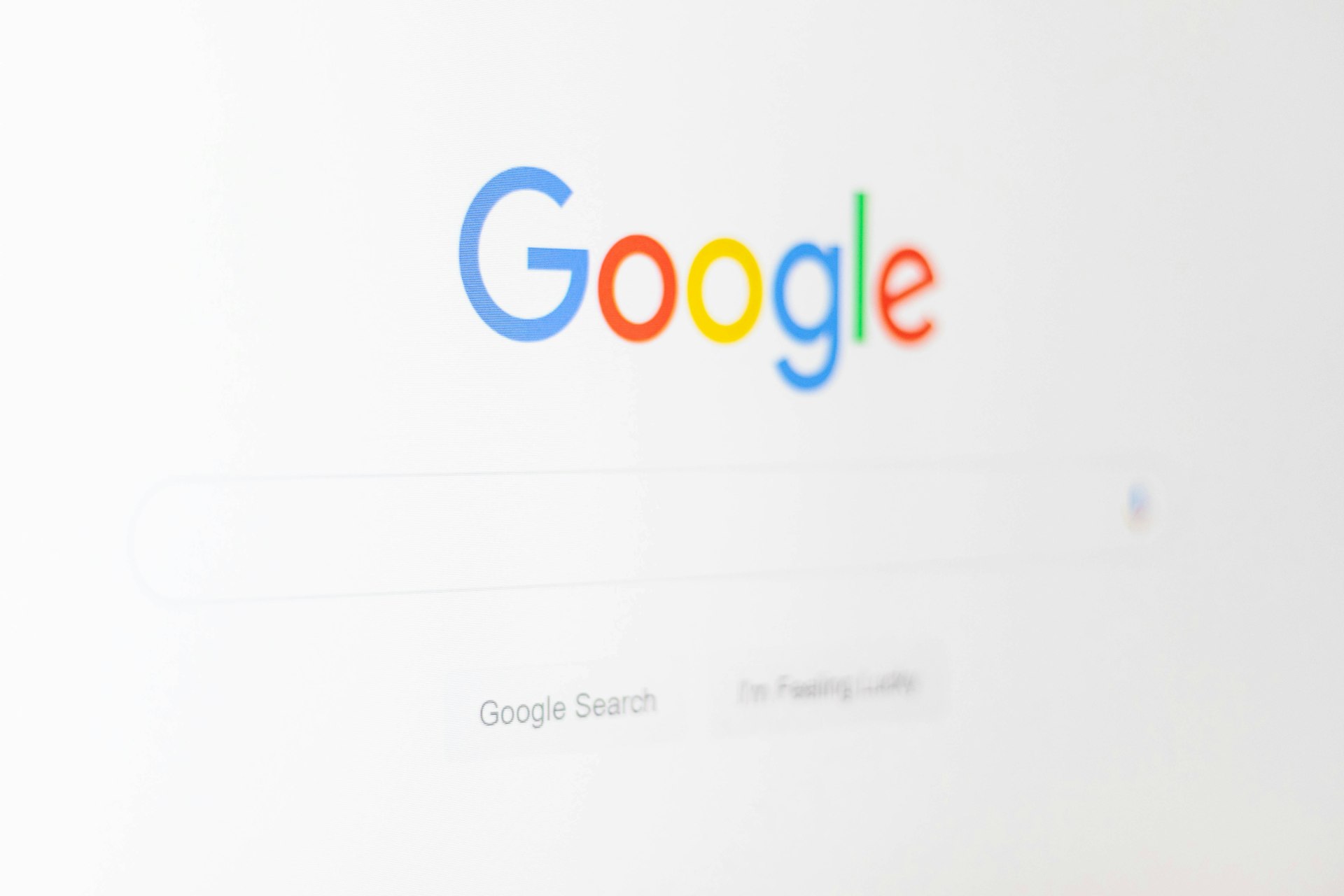Mastering the Apple News App: A Complete User’s Guide for Personalized News and Magazines

Photo by charlesdeluvio on Unsplash
Introduction: Apple News App Overview
Apple News is Apple’s all-in-one platform for accessing news stories, magazines, and audio briefings. Available on iPhone, iPad, and Mac, it delivers curated content based on your interests from reputable sources, including newspapers and magazines. Apple News+ subscribers enjoy premium features like full magazine issues and exclusive audio content. This guide provides actionable, step-by-step instructions and practical tips to help users optimize every aspect of the Apple News app experience.
Getting Started: Setting Up Apple News
Setting up Apple News is quick and straightforward. First, locate the News app on your device. On iPhone or iPad, it’s pre-installed in supported regions. If you’re outside supported regions, you may need to change your device’s region settings; for guidance, visit official Apple Support or search “Apple News region workaround” for up-to-date instructions. [1]
Upon opening the app, you’ll see the “Today” feed, which aggregates top stories and recommendations. For first-time users:
- Open the News app from your Home screen.
- Browse the “Today” tab for a curated selection of headlines.
- Use the bottom tabs to navigate: Today, News+, Following, and Search.
If you subscribe to Apple News+, you’ll see the “News+” tab, unlocking access to hundreds of full magazines and premium newspapers. [4]
Personalizing Your News Feed
Apple News becomes more powerful when tailored to your interests. To personalize your feed:
- Follow Channels and Topics: Tap the Search icon, enter a publication or topic, and tap “Follow.” Channels (publications) and topics you follow appear more frequently in your Today feed and recommendations. [3]
- Unfollow or Block: If you don’t want to see content from a source, touch and hold the channel or topic, then choose “Block Channel” or “Stop Suggesting.” [4]
- Save Stories: While reading, tap the three-dot icon and select “Save Story” to add it to your Saved Stories section for later reading. [1]
Personalization ensures that your feed reflects your interests, improves content recommendations, and streamlines your browsing experience.
Navigating News+ Magazines and Newspapers
Apple News+ brings hundreds of magazines and major newspapers to your device. To access these:
- Tap the “News+” tab at the bottom of your screen.
- Browse “Best of News+” for curated magazine picks and feature stories selected for you.
- Swipe left on categories near the top to access “Catalog,” “Newspapers,” or specific genres like “Money & Business,” “Entertainment,” or “Sports.” [3]
- Tap “My Magazines” to view new or recent issues. By default, new issues appear at the top. You can also sort by name or date.
- To view back issues, tap below the issue cover or touch and hold, then select “Browse Back Catalog.”
On Mac, open the News app, click “News+” or select a channel in the sidebar, and browse sections or recent issues. Use arrow keys or swipe gestures to navigate. [2]
Reading and Managing Stories and Issues
Apple News offers a seamless reading experience:
- Tap any story or issue to open it.
- Swipe left or right to move between stories in a magazine.
- Tap the three-dot icon for options such as saving, sharing, or adjusting text size.
- In PDF magazines, pinch to zoom for better legibility.
- Tap “Go to Issue” to view the table of contents for quick navigation.
For users who sign out of their Apple ID, only free stories are accessible. To regain access to Apple News+ content, sign back in via Settings > [your name] > Media & Purchases. [3]
Customizing Notifications and Alerts
Apple News can send notifications for breaking stories or topics you follow. To customize alerts:
- Go to Settings on your iPhone or iPad.
- Scroll to News and tap “Notifications.”
- Select your preferences-enable or disable notifications for specific topics or channels.
Customizing notifications prevents unnecessary alerts and ensures timely updates on your preferred topics. [1]
Advanced Features: Audio, CarPlay, and Accessibility
Apple News+ subscribers can listen to audio versions of select stories and the daily “Apple News Today” briefing. To access audio stories:
- Open the Podcasts app and search for “Apple News Today” or specific audio stories.
- On iPhone, tap the audio icon in supported Apple News+ articles.
- If your car supports CarPlay, you can listen on the go by launching Podcasts or Apple News audio from your vehicle’s dashboard. [2]
For accessibility, adjust text size within stories or enable VoiceOver for audio navigation. PDF magazines support pinch-to-zoom for improved readability. [3]

Photo by Swello on Unsplash
Potential Challenges and Solutions
Regional Availability: Apple News is not available in all countries. If you cannot find the app, check Apple’s official media services availability list on their support site or consider changing your device’s region. Always ensure compliance with local laws and Apple’s terms. [1]
Subscription Issues: Some users may experience problems accessing Apple News+ content. Ensure your subscription is active in Settings > [your name] > Subscriptions, and sign in with your Apple ID. If issues persist, contact Apple Support for assistance.
Notification Overload: If you receive too many notifications, fine-tune your preferences in device Settings under News > Notifications, or manage followed topics directly in the app.
Alternative Approaches and Additional Tips
While Apple News aggregates content from many reputable sources, users can supplement their experience by visiting official news websites or subscribing directly to favorite publications. For broader coverage, consider using additional news aggregator apps, but always verify their privacy practices and data protection standards.
Users can explore trending topics through the Search tab, save articles for offline reading, and share stories with friends via social media or messaging apps. For deeper customization, regularly update your followed topics and review app settings for the latest features.
Summary and Key Takeaways
Apple News is a robust platform for staying informed, offering easy setup, extensive personalization, and premium features for subscribers. By following the steps outlined above-setting up the app, customizing your feed, managing subscriptions, and exploring advanced options-you can create a tailored news experience that fits your interests and lifestyle.
If you encounter challenges, consult Apple’s official support resources or search for troubleshooting guides using keywords like “Apple News app setup” or “Apple News+ subscription help.”